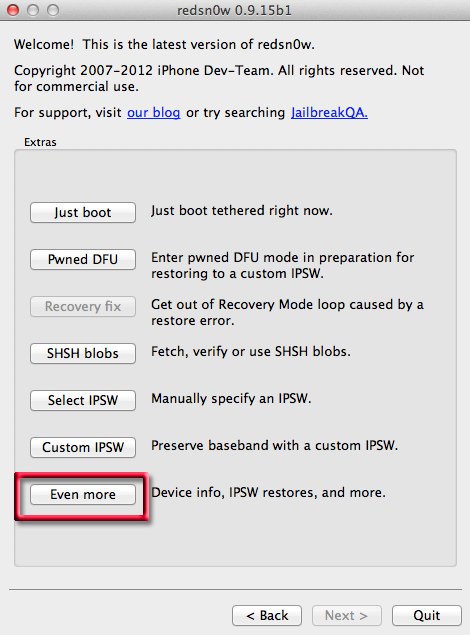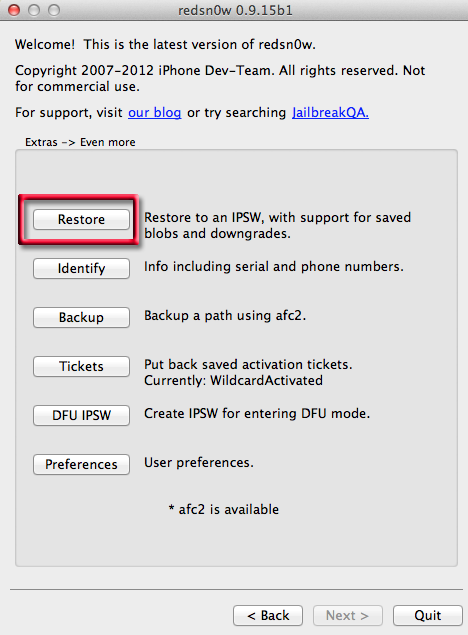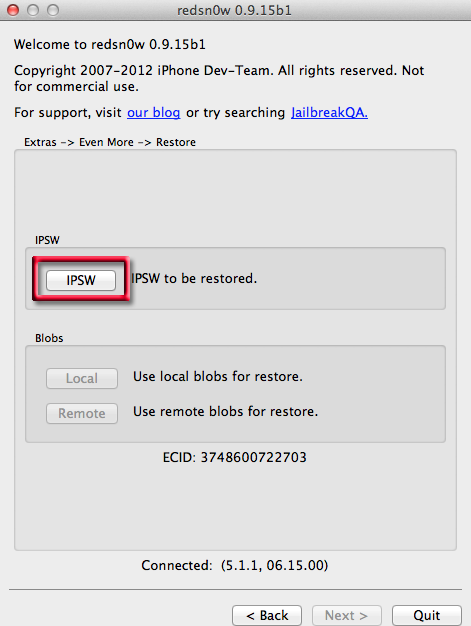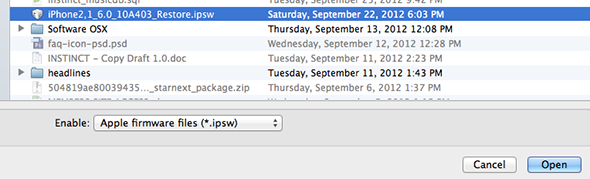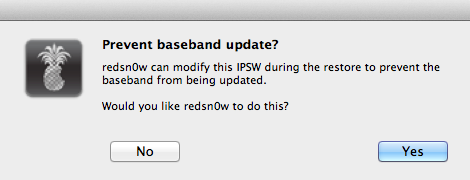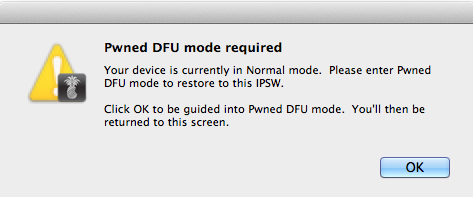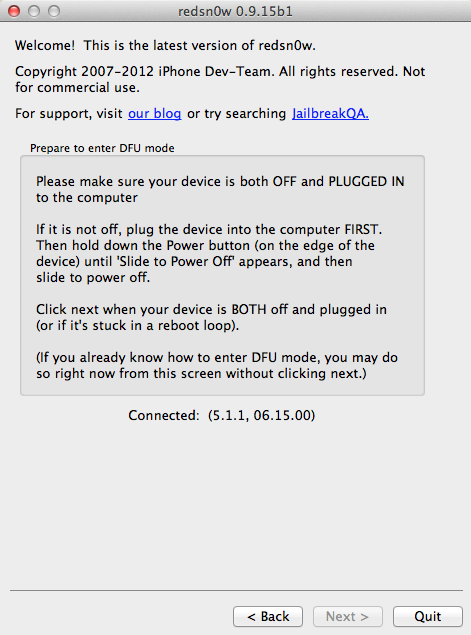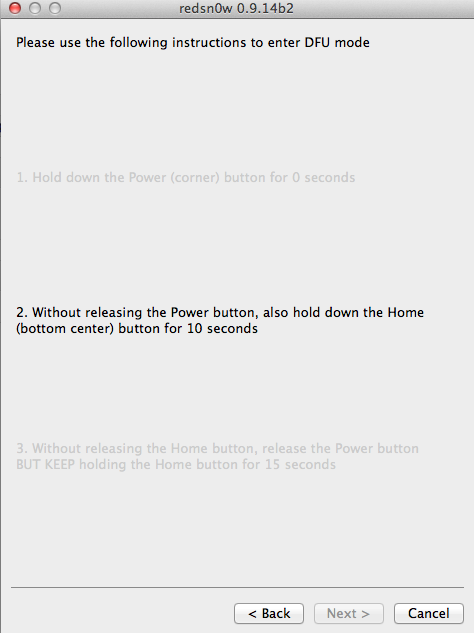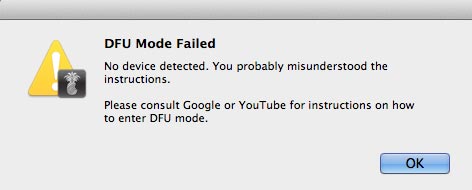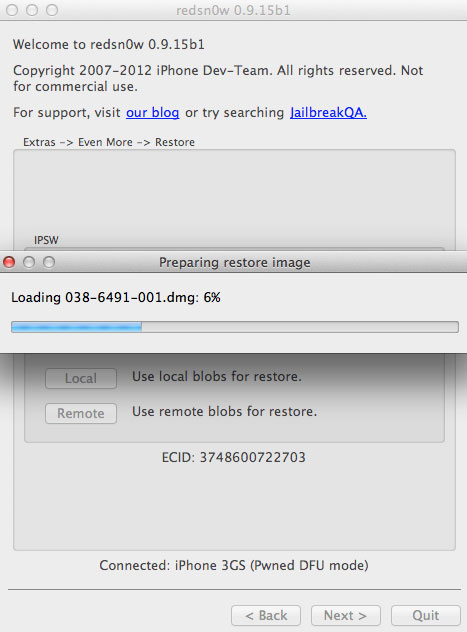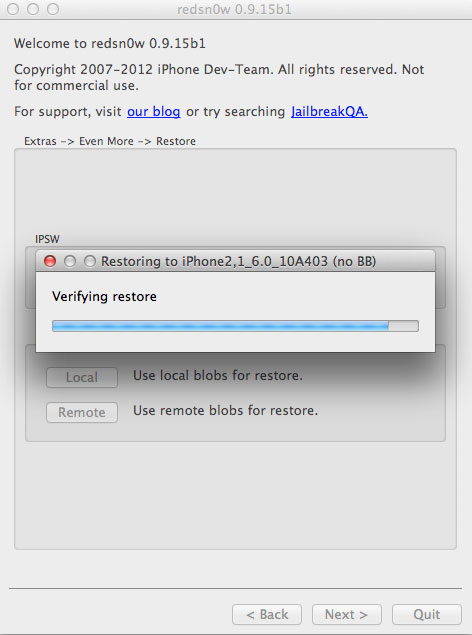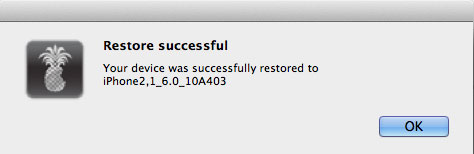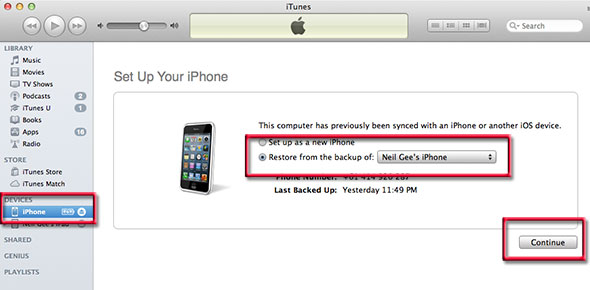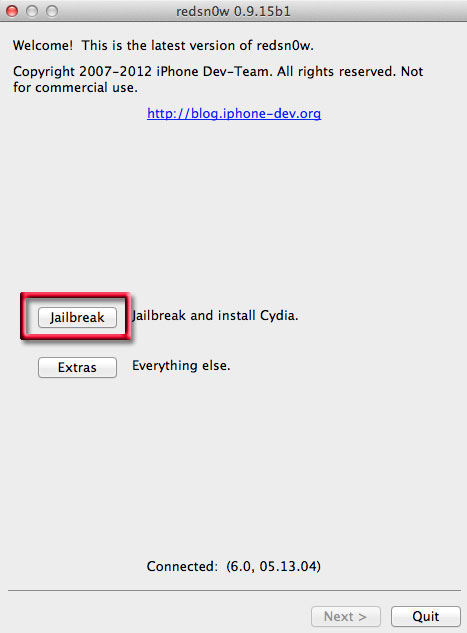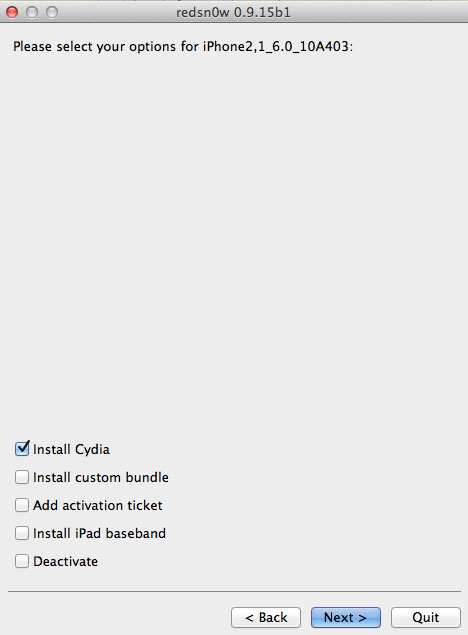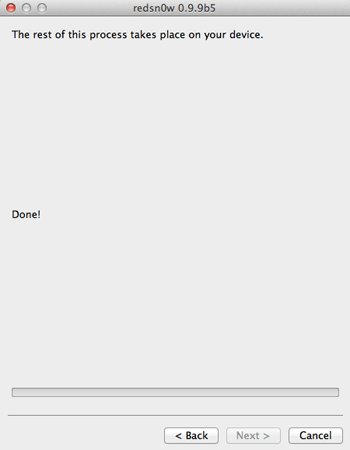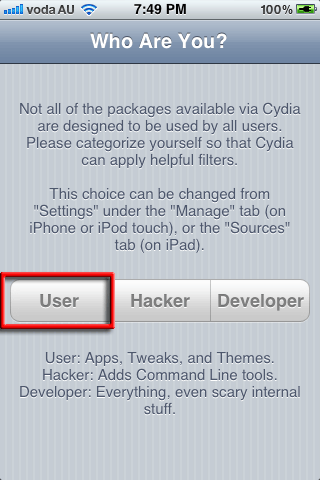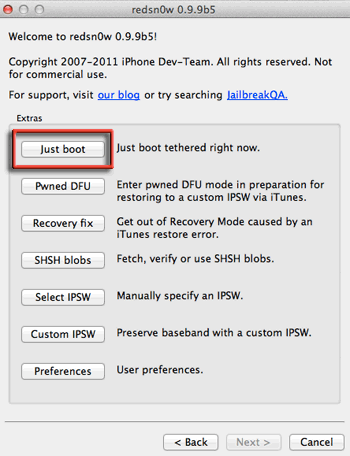Coolestguidesontheplanet.com | Neil Gee
Update February 20th
With iOS6.1.2 now available the window to upgrade jailbroken devices to iOS 6.1 is now closed, iOS 6.1.2 is currently not jailbreakable with redsn0w (but it is with evasion!)- this post will be updated when the next version of redsn0w is released to jailbreak iOS 6.1.2
In the meantime this information below will only work if you have your SHSH blobs saved locally or on Cydia.
The latest version of redsn0w allows iPhone 3GS and iPhone4 to be jailbroken to iOS6.
The jailbreak is a mixture of tethered and unthered boots at this stage:
- iPhone 3GS Old Boot Rom – untethered
- iPhone 3GS New Boot Rom – tethered
- iPhone 4 – tethered
- iPod Touch 4th Gen – tethered
- iPhone 4S
- iPhone 5
- iPod Touch 5th Gen
- iPad 2 & 3
- iPad 1 – max iOS 5.1.1
If you don’t care about the baseband and are already working with an unlocked IMEI, follow this quicker jailbreak guide.
If you are looking to downgrade to an earlier iOS version such as from iOS 6 to iOS 5.x or downgrade between iOS 5.1.1 or 5.1 or 5.0.1 and your SHSH blobs are on Cydia you can use the same restore procedure in the guide to restore to that iOS the only difference is that you need to specify the correct iOS IPSW that you want to downgrade to.
You can download those IPSWs from here. And if you need that baseband preserved just remember to click on the preserve baseband when prompted.
How to upgrade a previously jailbroken iPhone to iOS 6 and preserve the baseband.
The process of getting this job done requires a number of steps (but are easily done), which are downloading the official iOS 6 firmware from Apple, upgrading iTunes to the latest version, getting the latest redsn0w software from the dev team. If you are new to this it can well be intimidating with loads of jargon but take your time and go through the information below. This process has been tested and successfully installed/Jailbroken on a iPhone 3GS old boot rom device that has been previously jailbroken.
Please note at this point ‘ultrasn0w‘ is not ready for iOS6 eventhough Cydia is, so if you rely on your baseband being unlocked by ultrasnow you need to wait 2 days before it is released.. But if you still want your baseband preserved but don’t rely on ultrasn0w then you are good to go. You also can bypass ultrasn0w and just pay out the original carrier to unlock the phone by using an online service like cutyoursim.com
Previously users had to create their own custom IPSW files, but the latest redsnow avoids this. This will not work on iPhone 4s and iPad2/iPad2 known as A5 devices.

io6-jailbreak
What boot-rom am I (for iPhone 3GS) ?
What basebands are unlockable ?
Getting Started…
Download Standard stock iO6 Firmware for iPhone
Download the latest official Apple stock IPSW iOS 6 for your iOS device:
Upgrade iTunes
Update to the latest version of iTunes Mac – iTunes Menu > Check for Updates Win – iTunes Help Menu > Check for Updates
Sync iPhone to iTunes
This will ensure you have an up-to-date backup of your iPhone in iTunes
Get the latest redsn0w
Get the latest Redsn0w — Mac OSX or Windows
OSX avoiding the Gatekeeper
If you are on OSX Mountain Lion you will need to control click or right click redsnow and open and choose open as this will avoid the security Gatekeeper, if on Windows open/redsnow as administrator
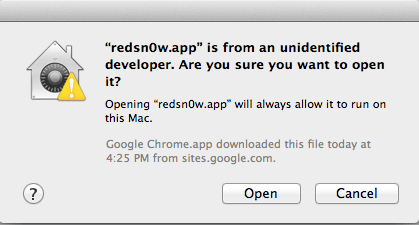
avoid-thegatekeeper
Upgrade to iOS 6.0 with redsnow
1) Unzip and launch redsn0w – click Extras
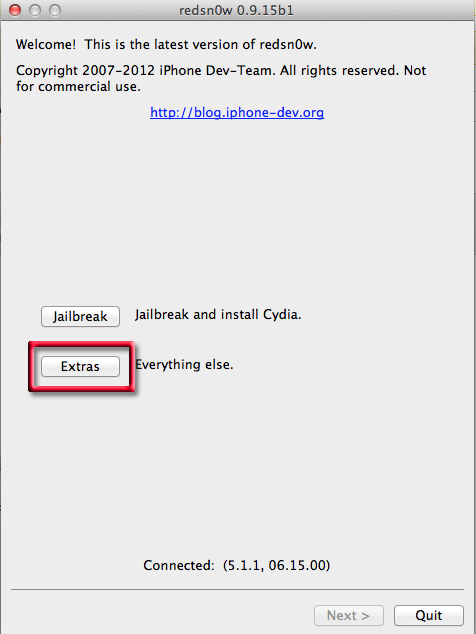
ios6 jailbreak extras redsn0w
2) Select ‘Even More’
3) Select ‘Restore’
5) Select the IPSW you downloaded at the beginning
6) Select ‘Yes‘ to preserve your baseband
7) Get your device connected and in DFU Mode
8 ) with the device connected and turned off – when you click next you go through the DFU mode process
– the dfu mode process requires fingers on certain buttons for certain amount of time – don’t worry if you stuff it up, you’ll be told you did and you can try again.
– Stop go back and try again if you fail miserably
9) – Otherwise redsn0w will prepare a restore image and restore to your device maintaining your baseband and verify the restore
10) Success and an iPhone restart
Now your iPhone has iOS6 with a preserved baseband – now to Activate and restore from iTunes, go through the screens on the iPhone reboot and activate the device from the questions asked.
Restore from iTunes
11 ) Launch iTunes – click your device and restore from backup
After the restore, the iPhone reboots and asks for Location Services and iCloud services account details, in the background let iTunes sync the device and copy apps, music, books, movies – this can take a long time….
To Jailbreak
1) To jailbreak and install Cydia: – launch redsn0w again
2) Click on install Cydia
3) You then have to enter the PwnedDFU mode again, so follow the onscreen instructions –
When you fail to get into DFU you are told about it and you are left with a black screen – press and hold power and home buttons for up to 30 secs until you see the Apple logo.
 Then on your iPhone/iPad you will see a hardrive icon followed by a bunch of scrolling code and then running pineapples – and its all happy days.
Then on your iPhone/iPad you will see a hardrive icon followed by a bunch of scrolling code and then running pineapples – and its all happy days.
4) After rebooting, launch Cydia on the iPhone, the app will ask you what type of user you are – just go with ‘user‘ unless you want more and tap ‘done’.
That is the process finished, iOS is updated using custom IPSW files, device is jailbroken and unlocked, information below is additional and will help some users.
Additional iPhone Jailbreaking Info
Note on Tethered Boot !
If your iPhone requires a tethered boot this means that the device requires a software jumpstart (everytime it is booted) to operate after being jailbroken, there are a few apps that can do this but redsn0w also has the function built in. So if you have successfully jailbroke but are stuck on iPhone Apple logo, spinning gear on iPhone boot up, connect the iPhone, launch redsn0w > Extras. Then ‘just boot tethered right now’. This also applies if Cydia crashes on launch or you get a white icon – this means that a tethered boot is also required but is known as a semi-tethered boot as the iPhone can reboot without assistance but to be in a jailbroken state needs a tethered boot. The only iPhone that can boot untethered on this redsn0w/jailbreak is the old bootrom iPhone 3GS.
What boot-rom am I?
Check your iPhone 3GS serial number, on iPhone – Settings > General > About Look for the Serial Number – if the 4th & 5th digits are below 40 you are lucky and have the old boot-rom. To be absolutely sure about the boot rom – check if you have iboot 359.3
What basebands are unlockable with Ultrasn0w?
iPhone 4
- 01.59.00
iPhone 3G/3GS
- 04.26.08
- 05.11.07
- 05.12.01
- 05.13.04
- 06.15.00
The official basebands installed for iOS6 these are not unlockable
- iPhone 5 1.00.16
- iPhone 4S 3.0.04
- iPhone 4 04.12.02
- iPhone 4 (CDMA) 3.0.04
- iPhone 3GS 05.16.07
- iPad3 2.0.02
- iPad 2 (GSM) 04.12.02
- iPad 2 (CDMA) 3.0.04
These are not currently unlockable with Ultrasn0w. If you mistakenly upgraded an unlocked/jailbroken iPhone via iTunes to a regular iOS update you will end up on one of these basebands and lose that unlockable functionality.
Epic Fails
Obviously things in life do not always go to the plan, there are some variables that will hinder the process….
This device isn’t eligible for the requested build
Error 160X – The hosts file is blocking Apple’s server gs.apple.com
Error 160X
– If the hosts file is not blocking then the device did not enter Pwned DFU mode correctly try again with redsn0w – ‘Extras > Pwned DFU’
Stuck in Recovery Mode
– Use redsn0w or Tiny Umbrella to escape or 20 seconds of ‘home’ and ‘power button’ dual push and hold
No Service
– If the baseband is in unlockable list above then it should work – ultrasn0w or mobile substrate may need a kick in the pants with a re-install
Memory Exhausted
– This is a random error try restarting the computer and have no running applications apart from redsnow – if it still errors try another computer
Unexpected Error 2601
– This is a redsn0w error which was occurring on Windows it is fixed in the latest version of redsn0w
Upgrade jailbroken iPhone to iOS 6 and preserve baseband with redsn0w
Neil Gee